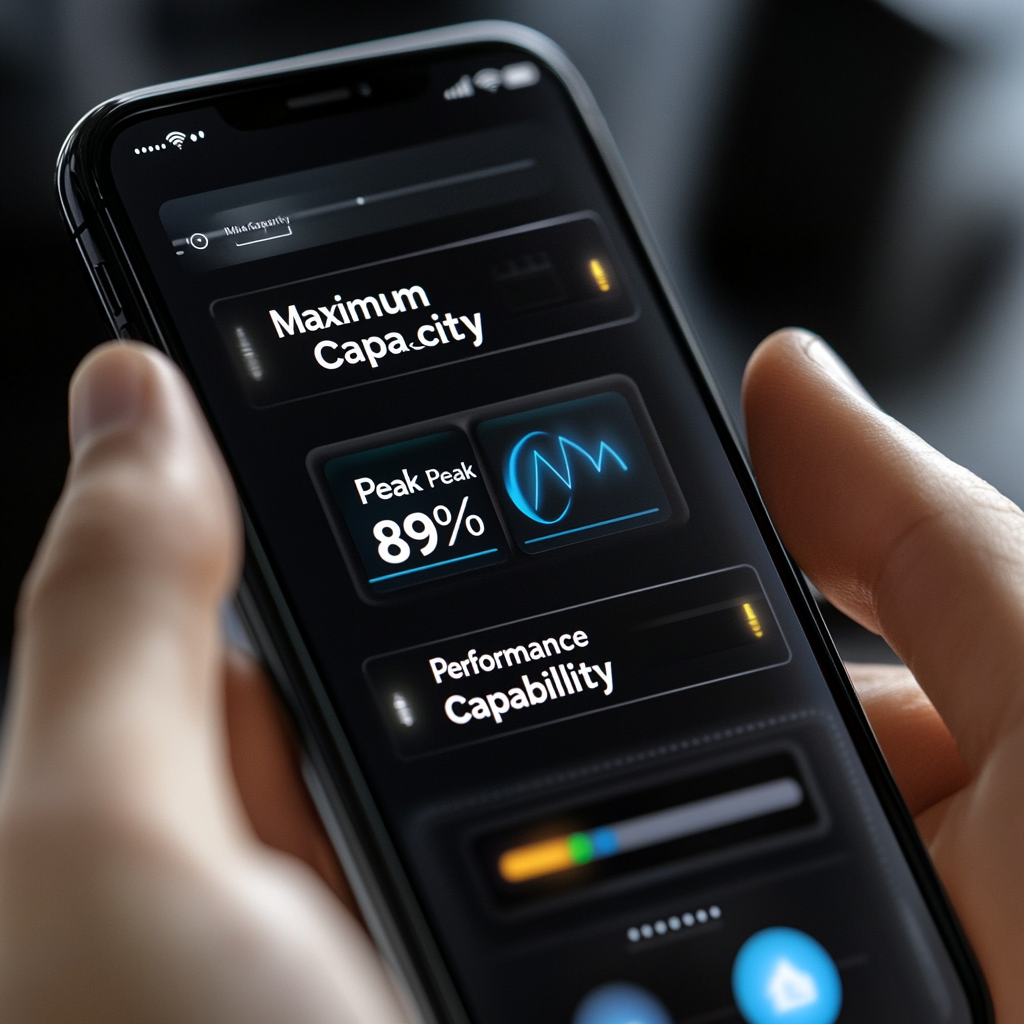
iPhones slow down, apps lag, or your battery doesn’t last—it could be a sign your battery is aging. But how can you really know?
You can check iPhone battery health directly in Settings > Battery > Battery Health & Charging to see its maximum capacity and performance status.
This feature gives you real-time data about how well your battery is holding up. Let’s break down how to understand and improve it.
How do I know if my iPhone battery is healthy?
Most iPhone users don’t think about their battery health until something feels off—slower charging, quick drain, or random shutdowns.
To check if your iPhone battery is healthy, go to Settings > Battery > Battery Health & Charging. Look at “Maximum Capacity” and “Peak Performance Capability.”
Here’s what you’ll see:
- Maximum Capacity: A percentage of how much charge your battery can hold vs. when it was new.
- Peak Performance Capability: Tells you if your phone is supporting normal peak performance or if there are issues.
| Maximum Capacity | Condition | Performance Impact |
|---|---|---|
| 100–90% | Excellent | No impact |
| 89–80% | Good | Slight drop |
| 79–70% | Poor | Frequent charging needed |
| Below 70% | Critical | Performance limited |
Also, iOS will display important notices like:
- Battery degradation warning
- Performance management applied
- Service recommended
If your phone is showing battery health below 80%, it’s a good time to plan a replacement.
Is 70% a good battery health for iPhone?
Battery health at 70% might not seem too bad—but in reality, that’s close to the end of your battery’s useful life.
No, 70% battery health is not good. It means your battery has lost 30% of its capacity and will likely show performance issues.
At 70%, the battery may still function, but:
- It drains much faster than normal.
- It might power off at 10–20%.
- Charging might become slower or inconsistent.
- You’ll probably see iOS performance warnings.
Here’s how it compares:
| Battery Health | Real-World Performance | Suggestion |
|---|---|---|
| 100–90% | Normal usage, all-day battery | No action needed |
| 89–80% | Slightly less runtime | Monitor performance |
| 79–70% | Half-day use, unstable behavior | Replace soon |
| Below 70% | Random shutdowns, lag | Replace immediately |
In my own repair experience, iPhones with 70% battery health often struggle to last more than 4–5 hours. Replacing the battery instantly improves stability and lifespan.
Is 75% iPhone battery health good?
At 75%, the battery might still get through the day—if you’re lucky. But is it considered acceptable?
No, 75% battery health is not good. It means your battery has significantly degraded and should be replaced soon.
You’ll likely see:
- Fast draining even when idle
- Screen dimming to save power
- Random shutdowns under 20%
- Slower performance in games or heavy apps
What I usually tell customers:
- If you’re at 75% and your phone is 2+ years old, replace the battery now.
- If you plan to sell the phone, replacing the battery increases resale value.
- If your phone is running hot or laggy, don’t wait—your battery is likely the reason.
The battery might “work,” but it no longer gives a good user experience. Most iPhone users expect all-day power. At 75%, that’s no longer possible.
How to keep iPhone battery health at 100%?
Want to keep your iPhone battery at 100% health as long as possible? It’s not easy, but it’s possible with the right habits.
To maintain iPhone battery health at 100%, avoid extreme temperatures, don’t overcharge, use optimized charging, and keep it between 20–80%.
Here’s a checklist I always share with customers:
✅ Battery Health Tips
| Tip | Why It Helps |
|---|---|
| Use Optimized Battery Charging | Slows charging at night, reduces wear |
| Keep charge between 20%–80% | Reduces stress on battery cycles |
| Avoid overheating | Heat degrades lithium batteries |
| Don’t use your phone while charging | Creates excess heat |
| Use original or certified chargers | Prevents voltage spikes or overcharging |
| Avoid full discharge (0%) | Deep discharges reduce lifespan |
⚠️ Avoid These Habits
- Leaving your phone charging overnight without optimized charging.
- Using third-party low-quality cables or adapters.
- Gaming or streaming on high brightness while plugged in.
- Charging in hot environments, like in a car under sunlight.
In my parts business, I’ve tested hundreds of used iPhones. The ones with the best battery health after one or two years are always the ones treated gently—charged slowly, kept cool, and unplugged when full.
If you follow these steps, you might keep battery health at 100% for 6–12 months, and above 90% for 2+ years.
Conclusion
You can check your iPhone battery health in Settings. Anything above 85% is good. Below 80%? Consider replacing. Keep it cool and charge smart to slow down wear.
