
If your iPhone 11 battery drains too fast, it disrupts your day and can leave you frustrated. Let’s uncover the root causes and find solutions.
Your iPhone 11 battery might be draining quickly due to background apps, high screen brightness, or an aging battery. Identifying the problem can help resolve it effectively.
Understanding why your battery runs out fast is key to fixing it. Keep reading to explore common reasons and actionable tips to extend your iPhone's battery life.
What causes rapid battery drain on iPhone 11?
Using your phone all day and seeing your battery drain fast is stressful. Many factors can cause this, from software issues to hardware limitations.
Rapid battery drain is often due to high-power apps, software bugs, or battery health issues. Resolving these helps improve battery performance significantly.

Sometimes, background processes, poor signal, or outdated apps may be silently consuming power. Let’s dive deeper into these potential culprits.
Common causes of battery drain
Background Apps and Processes
Apps running in the background often consume power. Some may refresh data constantly without you realizing it. Social media and location-tracking apps are major culprits.
Tip:
- Go to Settings > Battery to check app usage.
- Disable background app refresh for non-essential apps.
Display Settings
High brightness levels and extended screen-on time can significantly drain your battery. The iPhone 11's LCD display demands more power when brightness is high.
Tip:
- Reduce brightness manually or enable Auto-Brightness in Settings > Accessibility > Display & Text Size.
- Set a shorter Auto-Lock duration.
Software Bugs
iOS bugs can create unexpected battery drains. Apps may misbehave or use excessive resources after an update.
Tip:
- Ensure you’re on the latest iOS version by checking Settings > General > Software Update.
How does battery health affect iPhone 11?
Battery health determines how well your battery holds a charge over time. An aging battery may lead to shorter battery life.
Battery health below 80% can cause rapid drain due to reduced capacity and performance limitations. Replacing the battery restores efficiency.

Apple provides tools to check your battery's health and performance.
Checking Battery Health
You can view your battery's condition under Settings > Battery > Battery Health. The “Maximum Capacity” shows its original strength.
- Above 85%: Good condition.
- Below 80%: Consider replacing.
Optimize Battery Charging
Enable Optimized Battery Charging to reduce wear on the battery. This feature learns your routine to limit charge levels, extending battery life.
How can you fix battery drain?
Identifying the issue is the first step. Fixing it involves adjusting settings, managing apps, and ensuring hardware is functioning properly.
Start by adjusting power-hungry settings and checking for system updates. If the problem persists, consult a professional or replace the battery.
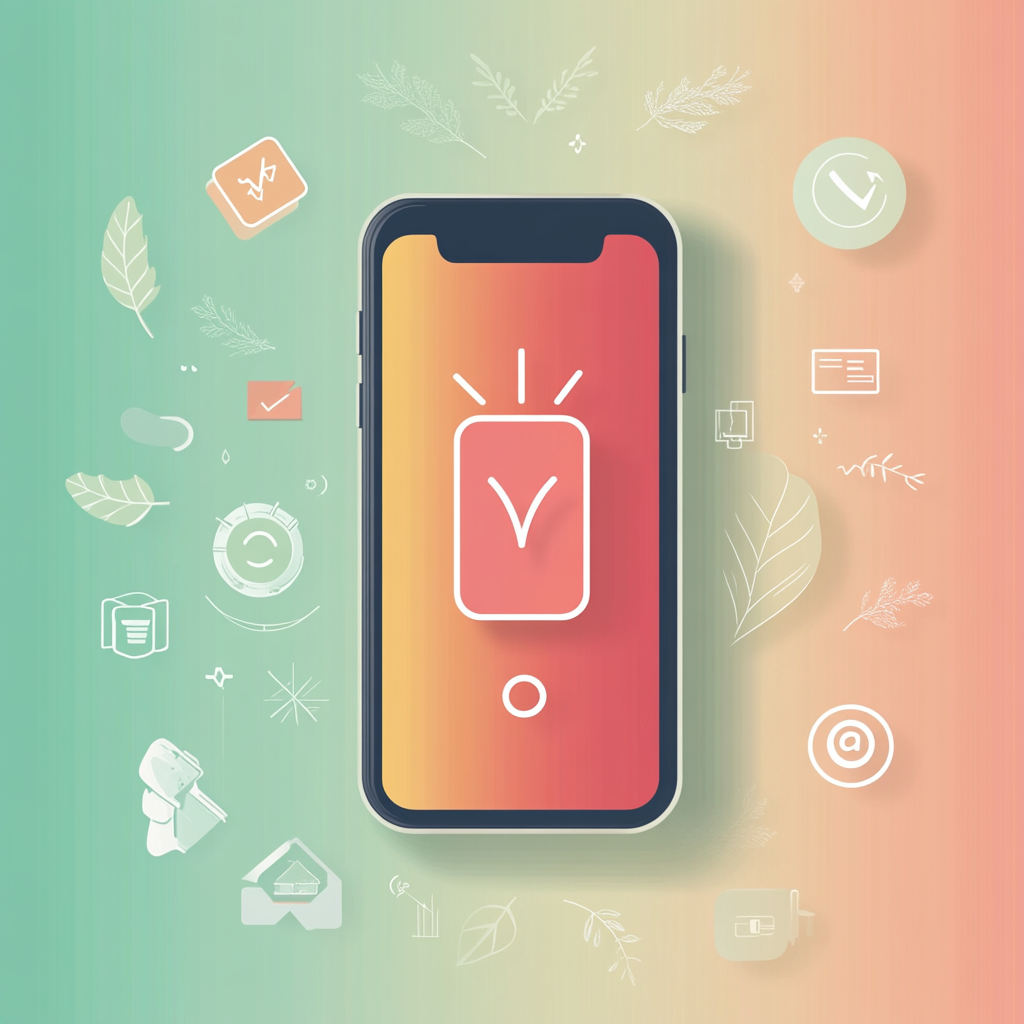
Steps to Fix Battery Drain
1. Disable Unnecessary Features
- Turn off Bluetooth, Wi-Fi, or location services when not in use.
- Avoid Live Wallpapers or animated effects.
2. Manage App Permissions
Some apps use location or data in the background. Restrict permissions in Settings > Privacy > Location Services for apps that don’t need it.
3. Update or Delete Problematic Apps
Outdated apps may misbehave and drain the battery. Update them or uninstall apps you rarely use.
4. Use Low Power Mode
Activate Low Power Mode in Settings > Battery. This reduces performance slightly but saves significant energy.
Conclusion
Your iPhone 11’s battery drains quickly for various reasons, from apps to aging hardware. Addressing these issues with practical solutions ensures longer and more reliable battery life.
